General Settings
The General Settings section allows to configure general preferences as well as the applications' visual and sound representation.
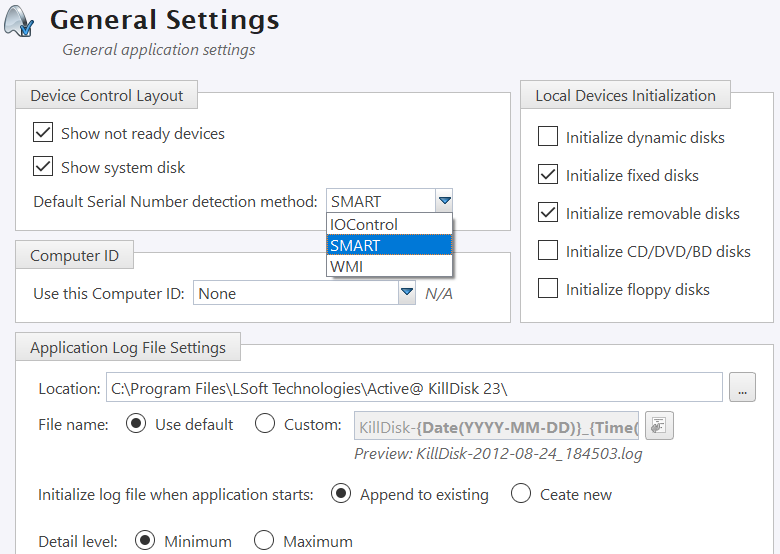
Device Control Layout
These settings control visual disk behavior in Disk Explorer and allow to Show or Hide a System Disk and devices which are not ready (offline).
- Default serial number detection method
- Select how KillDisk retrieves the disk serial number by default. Values are: SMART, IOControl & WMI.
- Local devices initialization
- Select which types of devices appear in KillDisk by default: Dynamic Disks, Fixed disks, Removable disks, CD/DVD/BD and Floppies.
- Computer ID
- Configure how the KillDisk workstation is identified in logs & reports. Values are: None, BIOS Serial Number, Motherboard Serial Number.
Application Log File Settings
These settings apply to the log file generated by the application. All operations performed in a KillDisk session will be saved in this log.
- Log file location
- Allows the user to specify where the application log file is saved. By default this is set to a KillDisk installation directory.
- Application log detail level
- Manipulate the amount of details included in the logs. Options are: Minimum and Maximum.
- Initialize application log when application starts
- This setting configures whether KillDisk generates a new log file for every session (erasing the log of the previous session) or appends new sessions to one log file. Moreover, logs can be placed to the files being named using naming pattern specified.
Environment
These are configurable options pertaining to the applications user interface and user experience.
- Application style
- Configures the color scheme used in the application. Values are: Blue, Olive, None (Use OS default), Silver and Dark.
- Default toolbars style
- Configures how icons are shown in the toolbar. Values are: Large icons, no text; Large icons, with text beside icon; Large icons, with text under icon; Small icons, with text beside icon; Small icons, no text.
- Default help source
- If available, user can select help documentation source to be addressed when requested. Values are: PDF, Context Help and On-line web help.
- Show notification dialog after process complete
- Show or hides final process confirmation dialog.
- Reset all dialogs
- Resets all the settings to the default state.
Sound Notifications
These are configurable options related to application sounds: you can use either predefined values or assign your own sounds (User defined sound file).
- Use Sound Notifications
- Toggles sound tones being used for notifying the user of the completion of a task, errors and notification during an operation: Success, With Warnings, With Errors, Failure.
Action Triggers
Configure actions performed while application is running.
- Automatically check for software updates
- If this option set, application will check for a new update after every start up.
- Action after all processes complete
- Select either None, Hibernate, Shutdown or
Restart system after all running processes completed. CAUTION:
You will have 30 seconds to abort system hibernation, restart or shutdown.
- Export erase certificates and application log to all detected removable media
- Upon erase completion all certificates and logs will be automatically exported to attached USB disks (all detected media of removable type).