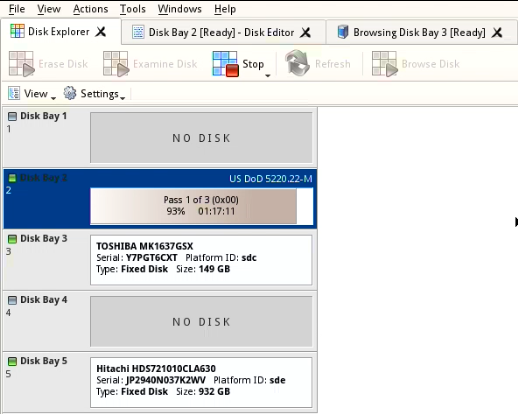KillDisk is an extremely powerful tool for secure disk erasure. Individual disks or batches of disks can be erased to any desired standard with just a few clicks. The process to achieve this is outlined in this section.
When erasing completes you can review results, print Erase certificate, Erase labels for processed disks.
See: Processing summary